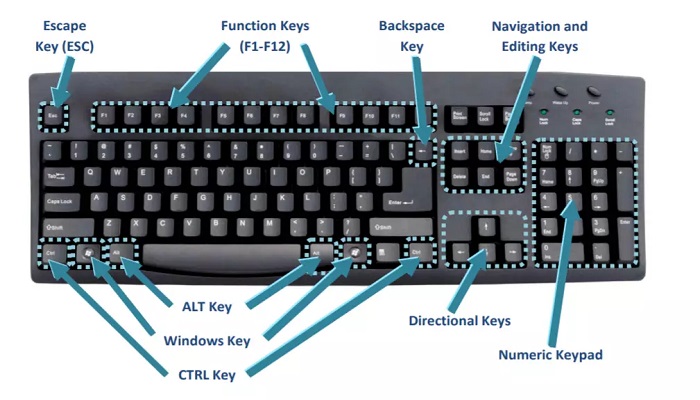This post contains the list of all Microsoft Windows shortcuts you should know for increased speed and accuracy.
Speed is a great determinant of today’s world. With speed, one can get to the sky.
There are many ways to get to a destination. One can decide to take the long or short.
The reason why most may take a long is that they don’t have the information leading to the quick method. This is exactly the case with computer shortcut keys.
Knowing your shortcuts in computers means speed. A function that is supposed to take about 20 seconds may take less than 2 seconds.
You have an edge whenever you are making use of these shortcut buttons.
The shortcuts are listed below, grouped as; Microsoft Windows shortcuts, Windows shortcuts, Accessibility shortcuts, and Explorer shortcuts.
Microsoft Windows Shortcut Keys
The Microsoft Windows operating system has some shortcut keys for quick accessibility in operation.
| No | Keys | Functions |
| 1 | Windows key + R | Run menu |
| 2 | Windows key + E | Explorer |
| 3 | ALT + Tab | Switch between windows |
| 4 | ALT + Space + X | Maximize window |
| 5 | CTRL + Shift + Esc | Task Manager |
| 6 | Windows key + Break | System Properties |
| 7 | Windows key + F | Search |
| 8 | Windows key + D | Hide/Display all windows |
| 9 | CTRL + C | Copy |
| 10 | CTRL + X | Cut |
| 11 | CTRL + V | Paste |
Keyboard Shortcuts in Windows
| No | Keys | Functions |
| 12 | [Alt] + [Esc] | Switch between running applications |
| 13 | [Alt] + letter | Select menu item by underlined letter |
| 14 | [Ctrl] + [Esc] | Open Program Menu |
| 15 | [Ctrl] + [F4] | Close active document or window (does not work with some applications) |
| 16 | [Alt] + [F4] | Quit active application or close the current window |
| 17 | 1[Alt] + [-] | Open Control menu for active document |
| 18 | [Ctrl] Lft. + Rt. arrow | Move cursor forward or back one word |
| 19 | [Ctrl] Up + Down arrow | Move cursor forward or back one paragraph |
| 20 | [F1] | Open Help for active application |
| 21 | Windows + M | Minimize all open windows |
| 22 | Shift+Windows + M | Undo minimize all open windows |
| 23 | Windows + F1 | Open Windows Help |
| 24 | Windows + Tab | Cycle through the Taskbar buttons |
| 25 | Windows + Break | Open the System Properties dialogue box |
| 26 | Windows + R | Open Run Dialogue Box (Windows 10) |
| 27 | Windows + I | Open Settings (Windows 10) |
Accessibility Shortcut in Windows
| No | Keys | Functions |
| 28 | Right SHIFT for eight seconds | Switch Filter Keys on and off |
| 29 | Left ALT + left SHIFT + PRINT SCREEN | Switch High Contrast on and off |
| 30 | Left ALT + left SHIFT +NUM LOCK | Switch Mouse Keys on and off |
| 31 | SHIFT five times | Switch StickyKeys on and off |
| 32 | NUM LOCK for five seconds | Switch ToggleKeys on and off |
Explorer Shortcut Keys
| No | Keys | Functions |
| 33 | END | Display the bottom of the active window |
| 34 | HOME | Display the top of the active window |
| 35 | NUM LOCK + ASTERISK | Do the on numeric keypad (*) It will display all subfolders under the selected folder |
| 36 | NUM LOCK + PLUS SIGN | Do on numeric keypad (+) to display the contents of the selected folder |
| 37 | NUM LOCK + MINUS SIGN | on numeric keypad (-) Collapse the selected folder |
| 38 | LEFT ARROW | Collapse the current selection if it’s expanded, or select the parent folder |
| 39 | RIGHT ARROW | Display the current selection if it’s collapsed, or select the first subfolder |
RELATED ARTICLES:
- 51 Important Microsoft Word Shortcut Keys and Functions
- List Of All Microsoft Excel Shortcut Keys
- Complete List of all Apple Shortcut Keys (Mac OS Shortcuts)
- List Of All Internet Explorer Shortcut Keys
- Mozilla Firefox Shortcut Keys – The Complete List
Related Tags: Windows Shortcut | Keyboard Shortcuts | Accessibility Shortcuts | Microsoft Shortcuts | Typing Shortcuts | Laptop Shortcuts | Computer Shortcuts.