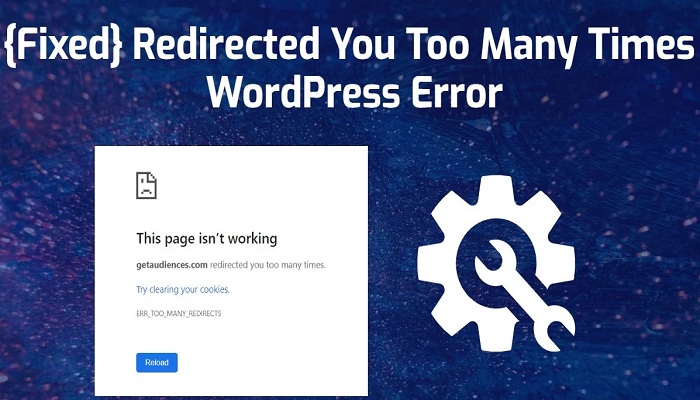The error “This page isn’t working right now, website redirected you too many times” has become so much common in recent times.
Although we focused this article on fixing the problem of WordPress Website Redirected You Too Many Times, it can also serve as a guide for non-WordPress websites.
Whenever this happens to your site, I can be very annoying, especially if you are now sure of the cause.
There are many things that may cause your website to display the WordPress Website Redirected You Too Many Times, and I will explain them all here, and give you the perfect solution around it.
Among the solutions I will explain, one of the will definitely fix the problem of WordPress Website Redirected You Too Many Times.
Let’s start by understanding what WordPress is.
WordPress is a widely used CMS (CMS means: content management system) that powers lots of websites and web applications around the world.
WordPress is the most used content management system in the world today.
With WordPress development of a Website becomes very easy even if you have zero coding knowledge.
WordPress has saved time for most web developers, as they can use WordPress to develop outstanding websites in just a few hours.
However, just like most other platforms and CMS, WordPress websites may encounter various issues from time to time. And that is how we arrive at how to fix the WordPress website redirected too many times.
How to Fix Website Redirected You Too Many Times
This error normally occurs when there is an issue with the website’s configuration, plugins, or server settings, as a result causing an infinite loop of redirects.
The infinite loop means the redirections have no end, You may not notice it but your browser detects it and gives the error.
1. Open Browser in Incognito / Clear Cache and Cookies
This option should be the first thing to do, if it works, it will fix the issue on both WordPress and non-WordPress websites.
Before clearing your browser cache and cookies, you may need to open your browser in incognito mode.
If you don’t know how to put your browser on incognito mode, read: What is Incognito & How to Open a Website in Incognito Browsing.
If your site works fine in incognito mode, then clearing the cache and cookies will fix the problem of Cache Website Redirected You Too Many Times.
To clear your browser cookies and cache follow the steps below.
How to clear cookies and cache on Google Chrome
- Lunch Google Chrome browser
- Click the three-dot menu in the top-right corner.
- Go to “More tools” > “Clear browsing data.”
- Select “Cookies and other site data” and “Cached images and files.”
- Click “Clear data.”
How to clear cookies and cache on Mozilla Firefox
- Open the Mozilla Firefox Browser
- Click the three-bar menu in the top-right corner.
- Go to “Options” > “Privacy & Security.”
- Under “Cookies and Site Data,” click “Clear Data.”
- Select “Cookies and Site Data” and “Cached Web Content.”
- Click “Clear.”
How to clear cookies and cache on Microsoft Edge
- Lunch the Microsoft Edge browser
- Click the three-dot menu in the top-right corner.
- Go to “Settings” > “Privacy, search, and services.”
- Under “Clear browsing data,” click “Choose what to clear.”
- Select “Cookies and other site data” and “Cached images and files.”
- Click “Clear.”
After clearing cookies and cache, try accessing your WordPress website again to see if the error persists.
2. Verify WordPress URL Settings
Wrong or incorrect URL settings can also be the cause of Redirected You Too Many Times on WordPress.
Ensure that your website’s URL settings are accurate and aligned with the desired configuration. Here’s how to do it:
- Go to your WordPress Dashboard.
- Navigate to “Settings” > “General.”
- Verify the “WordPress Address (URL)” and “Site Address (URL)” fields.
- Ensure they match your website’s domain.
3. Check for Incorrect .htaccess Rules
It is rare for the .htaccess to cause your WordPress website to be redirected too many times.
But in some cases, this has been the issue, especially for those whose server runs on Apache.
The .htaccess file is a critical configuration file that can influence how your WordPress website handles redirects.
Incorrect or conflicting rules in this file may trigger the “Redirected You Too Many Times” error. To check and edit your .htaccess file, follow these steps:
- Connect to your website server via an FTP client or cPanel’s File Manager.
- Locate the .htaccess file in your website’s root directory.
- Make sure that you download a backup copy of the file for safety.
- Open the .htaccess file using a text editor.
- Look for any redirect rules that might cause an infinite loop.
- If you find any suspicious rules, remove or correct them carefully.
- Save the file and upload it back to your server.
If you find the .htaccess steps very technical, you may have to engage the service of a web developer to assist you with it.
4. Inspect WordPress Plugins
If you recently installed, activated, or updated a WordPress plugin(s) before the error occurred then the cause may be from the plugin.
WordPress plugins can significantly impact the behavior of your WordPress website which can cause the website to Redirected You Too Many Times.
Deactivate all recently installed or updated plugins to check if the issue is related to one of them. Follow these steps:
- Go to your WordPress Dashboard as an Admin.
- Navigate to “Plugins” > “Installed Plugins.”
- Deactivate all recently updated or installed plugins one by one.
- After deactivating each plugin, check if the “Redirected You Too Many Times” error persists.
- If the error disappears after deactivating a specific plugin, it might be causing the issue.
- Consider finding an alternative plugin or contacting the plugin’s support for assistance.
5. Check Theme Settings
A poorly configured theme can also trigger the redirect loop error.
Revert to the default WordPress theme temporarily to determine if the problem lies with your current theme. Here’s how to switch to the default theme:
- Go to your WordPress Dashboard.
- Navigate to “Appearance” > “Themes.”
- Activate any of the default WordPress themes (e.g., Twenty Twenty-One).
Once the default theme is active, check if the “Redirected You Too Many Times” error persists.
If the issue disappears, the problem is likely related to your previous theme.
You may need to contact the theme developer for support or consider using a different theme.
6. Review SSL Certificate Settings
SSL certificate misconfigurations can also cause redirection issues in WordPress.
Ensure that your SSL certificate is valid and correctly installed on your server. A common issue is mixing secure (HTTPS) and non-secure (HTTP) elements on a page, causing browsers to initiate multiple redirects.
Use a reliable SSL checker to verify your certificate’s status.
7. Cloudflare SSL Conflict
Did you recently connect your site to Cloudflare?
If your answer is yes then that in most cases is the problem, this problem has to do with SSL conflict between your host and that of Cloudflare.
You don’t need to stress yourself much, simply install the Flexible SSL for Cloudflare plugin.
After installing the plugin, you don’t have to do any setup, this plugin will fix the problem automatically if it’s caused by Cloudflare.
8. Update all Outdated WordPress and Plugins
Running an outdated version of WordPress or plugins can lead to compatibility issues and potential errors.
It is advisable to always update your WordPress core, themes, and plugins to ensure optimal performance and security.
Before updating, create a complete backup of your website to avoid data loss in case anything goes wrong during the process.
9. Debug with WordPress Debugging Feature
WordPress offers a built-in debugging feature that can help you identify errors and issues on your website. To enable debugging, follow these steps:
- Connect to your website using FTP or cPanel File Manager.
- Navigate to the root directory of your WordPress installation.
- Locate the
wp-config.phpfile and download a backup copy for safety. - Open the
wp-config.phpfile with a text editor. - Look for the line that says
define('WP_DEBUG', false);. - Change
falsetotrueso that it becomesdefine('WP_DEBUG', true);. - Save the file and upload it back to your server.
Enabling debugging will display any errors on your website, which may help pinpoint the cause of the “Redirected You Too Many Times” error.
Be sure to disable debugging after you have resolved the issue to avoid showing error messages to your site visitors.
10. Contact Your Web Hosting Provider
If you have followed all the above steps and the “Redirected You Too Many Times” error persists, the issue might be related to your web hosting provider’s server configuration.
Reach out to their support team and provide detailed information about the problem, the steps you have taken to troubleshoot it, and any error messages you’ve encountered.
The hosting provider’s technical team should be able to analyze server logs and identify the root cause of the issue.
11. Seek Professional Help
If all else fails and you are unable to resolve the “Redirected You Too Many Times” error on your WordPress website, it may be time to seek professional help.
WordPress experts or web developers with experience in troubleshooting and resolving complex issues can offer valuable insights and solutions.
Conclusion
Experiencing the “WordPress Website Redirected You Too Many Times” error can be frustrating, but with the right approach, it is a solvable problem.
This guide has provided you with a comprehensive set of steps to identify and fix the underlying causes of the redirect loop.
By following these guidelines, you can ensure a seamless and error-free browsing experience for your website visitors.
Always keep your WordPress core, themes, and plugins up to date, and regularly review your website’s configurations to prevent potential issues from arising.
Remember, seeking assistance from professionals when needed is always the best choice.
RELATED ARTICLES