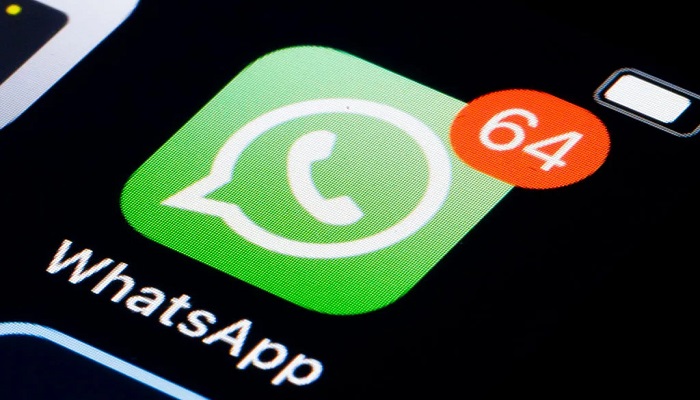This article explains different ways to stop WhatsApp from Consuming mobile data.
If there is any application anyone should have on their mobile phone, then that app is WhatsApp.
As of today, WhatsApp is one of the most used apps in the whole world. Don’t be surprised!
If not for any reason, WhatsApp has made communication very easy. It has almost crippled the Multi-Media Messaging Service (MMS).
In some parts of the world where WhatsApp is highly embraced, it has reduced the rate at which people now use text message services and voice calls.
In developing countries, If not that is the same telecom companies that provide text message services and voice call services that also provide internet services, most telecom services would have been shot down long ago.
WhatsApp makes communication easy. In fact, you can make the cheapest call all over the world via WhatsApp. I once called a friend living abroad and with 22MB of Data, We spoke for over 35 minutes.
By default, WhatsApp automatically downloads files. If you don’t change this, it may end up eating up your data, especially if you are part of some WhatsApp groups where videos are normally shared.
Although the maximum file size that can be shared on WhatsApp is 100MB, now imagine when multiples of such files are shared on the groups you are part of.
Nevertheless, WhatsApp helps you to keep in touch with your friends but it’s the new Data Consumer.
If you are a regular WhatsApp user, check your data usage stats, you will be amazed at the amount of data WhatsApp has consumed.
Lots of WhatsApp users have taken this to the search engine looking for how to stop WhatsApp from consuming their mobile data. Below are what they are searching for on Google
- how do I stop WhatsApp from using data
- how to reduce WhatsApp data usage
- how to stop receiving WhatsApp messages when data is on
- WhatsApp low data usage call quality
- WhatsApp background data usage
- WhatsApp data usage video call
- how much data does WhatsApp message use
Hope you get the point now! all the searches above are all talking about WhatsApp data usage.
I really wanted to find out why it is so and found out that after the recent update of WhatsApp status via pictures and videos WhatsApp has started consuming data like Instagram.
Do you know that each time you view a photo status or a video status, it downloads encrypted straight to your phone but you won’t see it?
If you doubt me then watch a WhatsApp video after that put your phone on flight mode, and you will see that you can rewatch that video over and over again, which means it is saved somewhere in your phone storage.
So imagine all the video status and photo status you have viewed, that is what has been silently consuming your data recently.
If you want to see evidence, open your phone storage and head to the WhatsApp folder, open the media subfolder, you will be amazed to see things WhatsApp has saved on your phone.
You belong to so many WhatsApp groups, and when you set your WhatsApp media to automatically download.
Any video or picture sent to these groups automatically downloads on your phone and some of these videos are over 16MB, so imagine when videos like that download up to 15 in a day on your mobile phone. And in most cases, these same videos are shared in more than 5 groups you belong to.
How to stop WhatsApp from consuming mobile data
1. Turn off media auto-downloads
To do this, open your WhatsApp, click on the 3 dots on the top-right, select Settings, click on Data and Storage Usage. There you will find Media auto-download. then make your choice of things that should download automatically.
2. Exit from irrelevant WhatsApp group
If you are part of any WhatsApp group that is irrelevant to you, it is best that you exit from it. Most people may want to mute the group instead.
Muting the group will not stop you from receiving messages that are shared on the group. It will even be worse if you do not turn off auto-download.
It means that all images, videos, documents, voice notes, and audio shared on the group will be automatically downloaded on your phone, whether you viewed it or not.
3. Restrict auto Chat Backup
If you have connected your WhatsApp to your Google Drive, it can be set to auto-backup chats to the cloud. Although WhatsApp should do this automatically
But you can choose to do it manually anytime you feel a backup is necessary.
To find this feature in WhatsApp click on the 3-dots on the top-right > Settings > Chats > Chat backup.
With this WhatsApp backup feature, you can restore all your WhatsApp chats whenever you reset your phone or get a new phone.
The restore will be based on the last time your chats were backed up.
4. Reduce WhatsApp video calls
Making video calls on WhatsApp consumed lots of data. The level of data it will consume mostly depends on the level of phone camera the parties on the call are using.
If you often make video calls may consider making voice notes or voice calls instead, in other to save more data.
5. Restrict background data (not advisable)
Restricting background data is totally not advisable for WhatsApp users, doing this means you won’t receive WhatsApp messages as they arrive.
But those messages will be received once you open your WhatsApp and those data will still be consumed.
Doing this you may miss some important messages as they arrive.
The only data you will save here is only the one responsible for synchronization, which is always very little, just a few kilobytes. Instead of that, rather turn off your mobile data when not in use.
RELATED ARTICLES