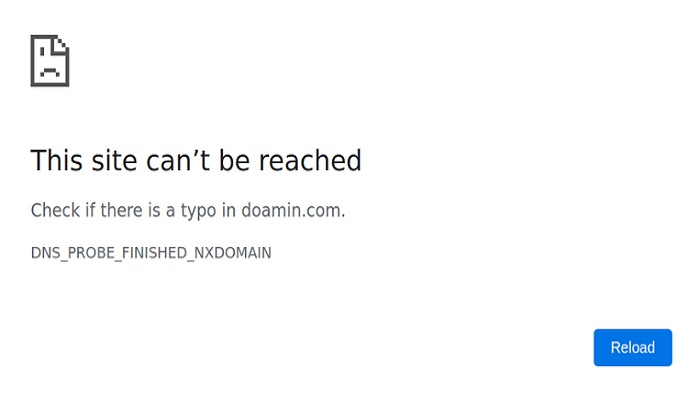In this article, we will learn how to solve a common subdomain error message. “This site can’t be reached” on a web browser.
There are sometimes after creating a subdomain you discover that an error message comes up whenever you try to navigate your web browser to the subdomain URL, the error says “This site can’t be reached.”
In recent days, so many people are complaining about it, and don’t know the way around.
Just before dropping this post, I come across it. I am going to tell you the cause and show you how to solve it.
Once you come across this issue, the first thing you should do is to make sure that you input the right URL.
What Does “This site can’t be reached” Mean?
The “This site can’t be reached” error is a generic message that your browser displays when it cannot connect to the requested webpage.
This issue can occur for various reasons, ranging from network problems to server issues.
Common Causes of the Error
1. DNS Issues
DNS (Domain Name System) is like the phonebook of the internet. It translates domain names into IP addresses, allowing browsers to load the desired web pages.
Subdomains rely on DNS records to be accessible. If there’s an issue with the DNS settings, your subdomain won’t be reachable.
Cloudflare is always the cause of this issue. If you added a domain to Cloudflare, then you have to add to subdomains as well if you don’t then you are likely to face the same issue.
How to add a subdomain to Cloudflare
- Log in to your Cloudflare account, and select the domain which subdomain you want to add.
- Click on DNS
- When the DNS page opens, then you will need to add a new DNS record to the existing ones.
- Enter your subdomain name (not URL), server IP Address, select Automatic TTL, and click on Add Record
- After adding the subdomain to your Cloudflare DNS record, you will need about an hour to two hours, after which your subdomain will be connected to Cloudflare.
Watch the video below to visualize the process
Video source: YouTube
Check other DNS records by ensuring that the DNS records for your subdomain are correctly configured.
Flush DNS Cache, sometimes, your computer’s DNS cache might store outdated information. Flushing it can resolve the issue.
Use Public DNS by switching to a public DNS service like Google DNS or OpenDNS can sometimes solve DNS-related problems.
2. Server Related Problems
Server Downtime: If your server is down, your subdomain will be unreachable. Regularly monitor your server’s uptime to avoid this issue.
Server Misconfigurations: Incorrect server settings can lead to accessibility problems. Double-check your server configuration to ensure everything is set up correctly.
Use tools like UptimeRobot can help you keep track of your server’s status. Try accessing your server’s IP address directly to see if it’s online.
3. Browser-related Issues
Clearing Cache and Cookies: Browser cache and cookies can sometimes cause loading issues. Clearing them can often resolve the problem.
Checking Browser Settings: Ensure that your browser settings aren’t blocking the subdomain. Check for any security or privacy settings that might be too restrictive.
Trying Different Browsers: Sometimes, the issue might be browser-specific. Trying a different browser can help determine if this is the case.
4. Network Issues
Local Network Problems: Your local network might be causing the problem. Restart your router and check if other devices on the same network can access the subdomain.
ISP Issues: Your Internet Service Provider (ISP) might be having issues. Contact them to see if they are aware of any ongoing problems.
Using a VPN: Sometimes, using a VPN can bypass local network issues and help you access the subdomain.
5. SSL Certificate Problems
Importance of SSL Certificates: SSL certificates encrypt data between your browser and the server, ensuring secure communication. A problem with the SSL certificate can prevent access to your subdomain.
Common SSL Errors: Ensure your SSL certificate is up to date. Verify that the SSL certificate is correctly configured for your subdomain.
Fix SSL Certificate Issues: If your certificate has expired, renew it. Check your server settings to ensure the SSL certificate is correctly applied to your subdomain.
6. Firewall and Security Software
How Firewalls Affect Access: Firewalls can block access to certain subdomains. Ensure your firewall settings are not too restrictive.
Configuring Firewalls: Adjust your firewall settings to allow access to your subdomain. Check both your local firewall and any server-side firewalls.
Security Software Interference: Sometimes, security software can interfere with your connection. Temporarily disable it to see if it resolves the issue.
7. Hosting Problems
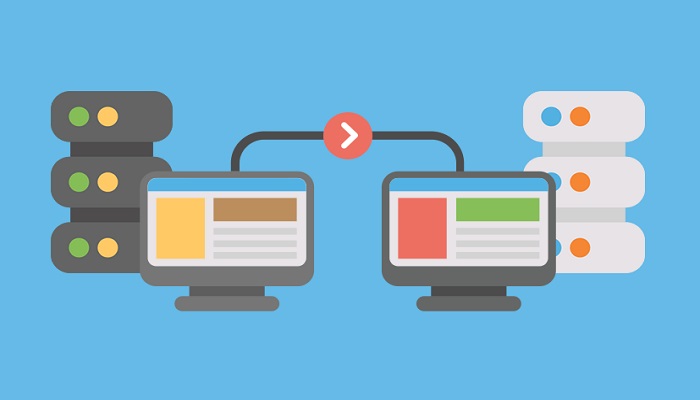
Shared Hosting Limitations: Shared hosting can sometimes lead to resource limitations, affecting subdomain accessibility. Consider upgrading to a better hosting plan if needed.
Dedicated Hosting Issues: Even dedicated hosting can have issues. Regularly monitor your server’s performance and address any problems promptly.
Contacting Your Hosting Provider: If you’re unable to resolve the issue on your own, contact your hosting provider for assistance.
I hope this article was helpful to you in solving this little problem. If you are still facing the issue, please make use of the comment section to describe it – so we can assist you from here.
RELATED ARTICLES