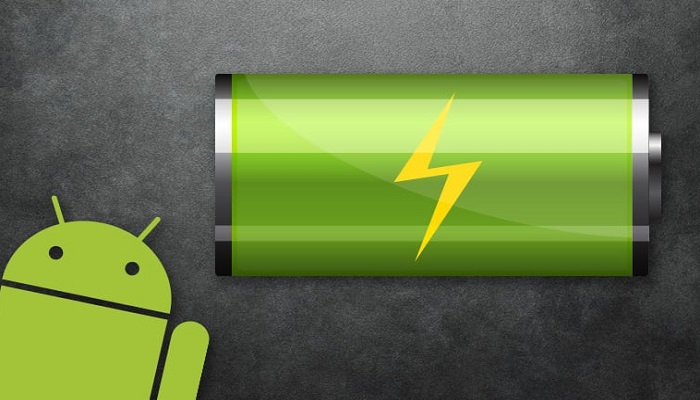On This Post, We Will Learn 18 Best Techniques To Save Android Battery Life. This will make your Android battery last longer.
Our smartphones have become an essential part of our daily lives.
From staying connected with friends and family to accessing important information, our Android devices play a crucial role.
However, one common issue that many Android users face is the rapid drain of battery life.
If you find yourself constantly searching for a charger or struggling to make it through the day without your phone dying, worry not.
Most Android users complain daily about their phone battery, especially in this part of the world where we have an epileptic power supply.
We see people carrying their phone chargers day and night looking for where to plug their mobile phones.
It’s no longer news that the Android phone screen is what consumes battery life the most.
Should that bother us when the solution is right here
Some tips are essential to save the battery life of our Android phone – to enable it to last longer.
How to Make Android Battery Last Longer
1. Switch off if the battery gets very low
Have you ever asked yourself why Microsoft makes use of hibernation?
Most people think hibernation is just for saving our work so we can resume from where we stop on our PC. Yes, that is correct, but it also helps retain our PC battery life span.
The same case applies to Android battery, once your Android battery gets very low (like 5%) simply switch off your phone by yourself if there is no power source for you to charge it.
If you allow your Android phone to trip off by itself due to low battery, it gradually kills the battery cells and reduces the battery life span over time.
2. Activate battery saving mode
Android included battery-saving mode from Android 5.0 lollipop. To activate the battery saving mode go to “Settings >> Battery” You will see the battery saving mode option.
If your Android version does not have a factory battery-saving mode, you can go to the Google Play Store and download any battery-saving mode app that has a good rating.
The issue of saving mode is that in most cases, it limits background data and reduces the screen contrast.
3. Use a black wallpaper
No doubt, black wallpaper saves Android phone battery life, also applicable to laptops.
It may sound strange to you, especially if this is the first time you hear this.
A black wallpaper will save more than white wallpaper or other bright colors.
4. Use a dark keyboard or dark theme
A dark Keyboard or dark theme can save battery life. It is necessary, especially for those who spend several hours chatting with their phones.
To change your Android keyboard theme go to Settings>> Language and Input >> Google Keyboard >> Theme >> select a Black Theme.
5. No need to connect all the time
If you do not need the internet at that moment, then turn off Data Connection, Bluetooth, Wi-Fi, GPS, and any other connection your phone makes use of.
Whenever you need any of the connections, then you can turn it on manually.
Connections if permanently on rapidly drain battery life, turning off when not in use, will save you a lot of battery.
6. Set to a shorter screen timeout
Set your phone screen timeout to about 30 seconds but not more than 1 minute. It is necessary because sometimes we drop our phones without pressing the lock.
Also, a message can come and turn on the screen for as long as you set the screen lock.
By so doing it will help to save the life of your phone battery. Never choose a screen timeout that is more than 1 minute.
7. Delete all unwanted apps
Most mobile apps are running in the background; in the case of the Android OS, it is even more severe.
If you do not need any app, then uninstall it because it may be running in the background, thereby, consuming a lot of battery.
8. Use a low screen brightness
Use as moderate screen intensity as possible you can; this is because the screen is what consumes more battery the most.
You may also consider using screen auto-brightness, it will darken the screen if the environment is dark and brighten it if you are in a lightened environment.
9. Manage Background Apps
Many apps run in the background, consuming precious battery life. Head to your phone’s settings and review which apps have background access.
Disable this feature for apps that don’t require constant updates or notifications.
10. Update Your Android Version
Updating your Android operating system can often include optimizations for better battery life.
Make sure your device is running the latest version to take advantage of these improvements.
11. Control Push Notifications
Apps frequently send push notifications, but you can limit them to conserve battery. Review app settings and choose which ones are essential for immediate notifications.
12. Enable Dark Mode
Dark mode uses less power, especially on OLED screens. Enable it in apps that support this feature to reduce battery consumption.
13. Manage Location Services
Apps often request access to your location, draining your battery. Go to your location settings and choose which apps can access your location.
14. Limit Widgets
Widgets on your home screen can continuously update, consuming battery. Keep only essential widgets and remove the rest.
15. Manage Sync Settings
Some apps sync data continuously, which can be a drain on your battery. Adjust the sync settings of apps to sync less frequently.
16. Clear App Cache
Cached data can accumulate over time, affecting your device’s performance and battery life. Periodically clear app caches to free up space.
17. Monitor Battery Usage
Android provides a built-in battery usage tool that allows you to see which apps are consuming the most power.
Identify power-hungry apps and adjust their settings accordingly.
18. Keep Your Android Cool
Excessive heat can harm your battery’s lifespan. Avoid leaving your phone in direct sunlight or hot environments.
Conclusion
By following these 15 tips, you can significantly extend your Android battery life.
Remember that a few small adjustments can make a big difference.
By optimizing your settings, managing apps, and being mindful of your usage, you can ensure that your Android device is ready to assist you whenever you need it.
RELATED ARTICLES