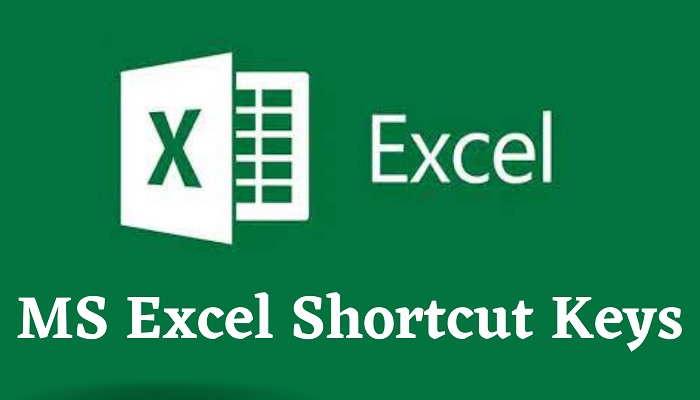This post contains the full complete of Microsoft Excel shortcut you should know to increase your speed and accuracy while making use of it.
Microsoft Excel is a spreadsheet tool that comes with the Microsoft Office suite. The software is broadly used in the world by most offices and organizations.
The features and functions that come with Excel are so versatile that it can be used to do almost any usual office work.
Those who have gone deep in Excel can use to tool to build lite apps such as payroll computation.
The mathematical functionalities that make the software are capable of solving almost any kind of mathematical equation in just a few steps.
To save time, the Excel tool has some shortcuts that can help users to perform tasks faster than expected. We are giving the list of Excel shortcuts you should always have at your fingertips.
Microsoft Excel Shortcut Keys
Moving Between Cells
Navigating within a worksheet efficiently is crucial. Here are some key shortcuts:
- Move to the next cell: Tab
- Move to the previous cell: Shift + Tab
- Move one cell to the right: Right Arrow
- Move one cell to the left: Left Arrow
- Move one cell up: Up Arrow
- Move one cell down: Down Arrow
Switching Between Worksheets
Managing multiple worksheets is a breeze with these shortcuts:
- Move to the next worksheet: Ctrl + Page Down
- Move to the previous worksheet: Ctrl + Page Up
Selecting Data
Precisely selecting cells is essential for data manipulation:
- Select the entire worksheet: Ctrl + A
- Select a column: Ctrl + Space
- Select a row: Shift + Space
Extended Selection
Expand your selection with ease:
- Extend selection one cell down: Shift + Down Arrow
- Extend selection one cell up: Shift + Up Arrow
Basic Editing
Simplify data entry and editing:
- Edit the selected cell: F2
- Undo your last action: Ctrl + Z
- Redo your last action: Ctrl + Y
AutoFill
Effortlessly fill cells with a series of data:
- AutoFill down: Ctrl + D
- AutoFill right: Ctrl + R
General Formatting
Give your spreadsheet a polished look:
- Bold: Ctrl + B
- Italicize: Ctrl + I
- Underline: Ctrl + U
Number Formatting
Format numbers with precision:
- Apply currency format: Ctrl + Shift + 4
- Apply percentage format: Ctrl + Shift + 5
Quick Formulas
Speed up formula entry:
- Insert a new formula: Alt + Equals (=)
- Enter an array formula: Ctrl + Shift + Enter
Function Library
Access Excel’s vast function library:
- Open the Function Wizard: Shift + F3
Row and Column Manipulation
Efficiently manage rows and columns:
- Insert a new row: Ctrl + Shift + Plus (+)
- Delete a row: Ctrl + Minus (-)
- Insert a new column: Ctrl + Space
Data Validation
Ensure data accuracy:
- Open Data Validation: Alt + D + L
Date and Time Entry
Input dates and times effortlessly:
- Insert the current date: Ctrl + ;
- Insert the current time: Ctrl + :
Sorting and Filtering
Organize and analyze data efficiently:
- Sort data in ascending order: Alt + A + S + A
- Filter data: Ctrl + Shift + L
PivotTables
Create dynamic summaries of your data:
- Create a PivotTable: Alt + N + V
Charts and Graphs
Turn data into visual insights:
- Create a chart: Alt + F1
Save and Close
Manage your workbooks seamlessly:
- Save your workbook: Ctrl + S
- Close Excel: Alt + F4
Customize Excel
Tailor Excel to your preferences:
- Open Excel Options: Alt + F + T
Print Options
Print your worksheets efficiently:
- Print Preview: Ctrl + F2
Share and Collaborate
Collaborate with others effortlessly:
- Share a workbook: Alt + H + K
Conclusion
Mastering these Microsoft Excel shortcut keys can make you a true Excel guru.
These time-saving tricks will boost your efficiency and productivity, allowing you to excel in your work.
Now, go ahead and start using these shortcuts to streamline your Excel experience.
RELATED ARTICLES
- 51 Important Microsoft Word Shortcut Keys and Functions
- List Of All Internet Explorer Shortcut Keys
- Mozilla Firefox Shortcut Keys – The Complete List
- Complete List of all Apple Shortcut Keys (Mac OS Shortcuts)
- List of all Keyboard and Windows Shortcut Keys
Related Tags: shortcut keys in excel | ms word and excel shortcut keys | excel shortcut keys list | 20 shortcut keys of ms excel |excel shortcuts formulas | ms excel shortcut keys | excel shortcut keys chart | 50 shortcut keys of ms excel.