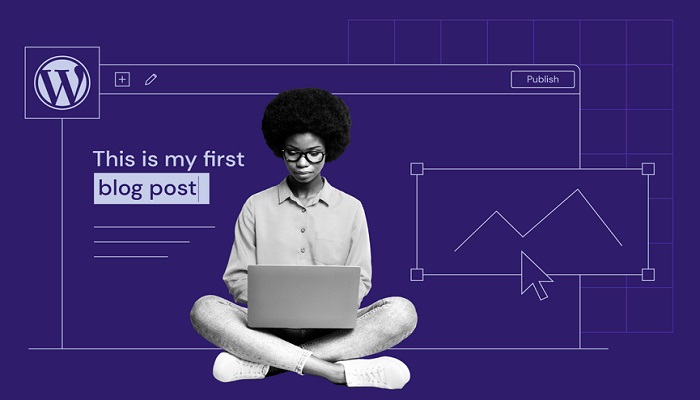Now that you have started a new blog, what next?
Your utmost priority now should be “how to design your WordPress blog” and that is what we will be discussing here.
In case you missed our last article and don’t even know how to start a blog, here is our step-by-step guide on how to start a blog.
We are often asked by our readers about what to do immediately after they launch their blog after installing WordPress.
There are still quite a few things you need to properly set up before your blog can be “what you want and what you see from other blogs”.
In this article, we will share a tutorial on the most important things to do immediately after installing WordPress, we will take you around the WordPress dashboard (known as the backend), essential settings to do after installing WordPress, and how to design your WordPress blog and WordPress configuration.
How do I open WordPress after installation?
We told our readers in our last post that you will choose a username and password when you want to install WordPress and this is where you will be needing the username and password.
You can access the control panel/dashboard of your new WordPress blog by going to yourblog.com/wp-admin and your blog homepage by heading to yourblog.com.
You will be told to enter the username and password you chose from your hosting dashboard.
In case you can’t remember it; just mail the customer care of your web hosting company because the “remember me” you are seeing at the footer won’t work for some blogs, WHY?
That’s a talk for another day not now!
Without wasting much of our time, here are a few things to do right after starting a WordPress blog :
Choosing your own theme by changing the default theme
What is a WordPress theme?
In WordPress, a theme is a collection of templates and stylesheets used to display the appearance of a WordPress-powered website.
They can be changed and updated anytime. There are several free and paid WordPress themes available, you can get free themes from the WordPress store and customizable premium themes.
A WordPress theme changes the design of your website, often including its layout. Choosing a new theme for your blog changes how your site looks on the front end i.e. what your readers see when they browse your blog.
The first thing to do after you are logged in to your dashboard is to Choose a theme, the default theme must be replaced with a new theme.
Choosing a theme depends on your niche and it is not something you just choose anyhow because a theme is what defines your blog.
There are free themes you can use on your blog, no webmaster will advise you to use a free WordPress theme.
The reason because they won’t suit your taste and most of them are not always clean and customizable but if you can’t afford a premium WordPress theme, you can still get a free WordPress theme for your blog.
How can I install a WordPress theme?
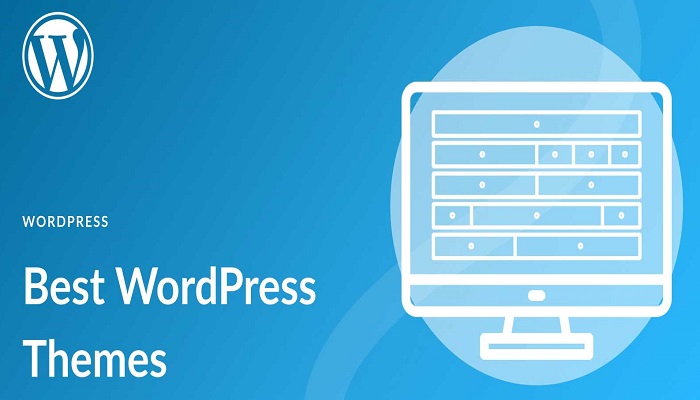
To install a premium theme you must have downloaded it after buying from the dealer. You can install a theme on your WordPress blog by following these steps:
- Go to your WordPress dashboard by entering yourdomain.com/wp-admin on your browser text area.
- If you are using a phone, you will see a menu with three overlapped lines at the left section of your dashboard but if you are using a laptop move on to step three.
- Go to appearance > theme > search WordPress theme. You can only search theme if you want to use a free WordPress theme.
- upload your theme and save.
Changing some basic settings
You need to change some default settings on your blog to avoid stories that touch later on in the future, these settings are very essential.
- General settings: Go to dashboard > General settings
1) Change the tagline to something like “Entertainment world or Technology hub” depending on what your blog is all about, just put a short description of what your blog is all about.
2) Change your date and time format. This is very essential!!
3) Change your timezone
4) Change your language
5) Leave other settings at default - Leave the writing settings at default
- Reading settings:
1) Your homepage displays the latest posts! Don’t choose a static page unless you have an idea of what it’s all about.
2) A blog post of at least: 10 posts is okay
3) For each article in a feed, show: Summary
4) Leave other settings at default - Discussion: Leave the setting at the default, you can go on to customize if you want to change something, it is safe!!
- Media settings: Leave media settings at default
- Permalink setting (This is very important): Under the common settings, I recommend that you choose post name or date and name. I strongly recommend the post name because it is what most bloggers use please Note that you may not have the chance to change this permalink structure because later on in the future you will deeply lose traffic on your blog if you do this. The only way you can do it without any side effects is by using a redirection plugin
- Privacy policy: Since you don’t have a privacy policy page, for now, you can create one later and click “use this one” later.
That’s all for basic settings.
Customize section
Depending on your theme, most blogs have a customized section where you can change and add your logo, favicon, change font, layout, menu, background image, advertisement, and the like.
To do this just go to Dashboard > Appearance > Customize
Installing important plugins

What is a WordPress plugin and what is it used for?
A WordPress plugin is a file usually in zip format that allows you to add new features and functionality to your WordPress website.
A WordPress plugin is a bit of code programmed by the author that you upload to your self-hosted WordPress website.
They allow you to add new functionality to your WordPress blog or extend the existing functionality on your blog.
They closely look like a theme but they are different, it is only their mode of installation that is almost the same.
As a beginner, there are some useful free plugins you must install on your blog to enhance full functionality and they are:
- All in one SEO pack or Yoast plugin
- Akismet anti-spam
- Contact form 7
- Google Analytics plugin
- Jetpack (strongly recommended)
- W3 total cache
Also, note that installing numerous plugins will affect your blog by delaying your load time and disrupting your blog layout if any of them get corrupt.
We don’t just install plugins anyhow, install only when the plugin feature is needed.
How can I install a WordPress plugin?
The way you install a theme is the same way you will install and activate a plugin, just that the steps to install it will be different:
A step-by-step guide to installing a plugin:
- Go to your Dashboard > plugin > Add new
- If you want to install a free plugin, just search for the name Askimet or Jetpack. You can also activate and install the featured plugin if you like it.
- If you want to upload it, just click the upload plugin at the top, you must have downloaded the plugin before.
- Install and activate the plugin you uploaded and searched and that’s all.
You need to add essential widgets in your sidebar and footer area
Let’s define some terms here to make it simpler for you to comprehend:
What is a widget?: A WordPress widget is a box that can be dragged to specific locations on your WordPress website(blog), they perform specific functions on your blog like inserting codes, videos, galleries, social media buttons, etc.
You can drag these widgets in the sidebars and footer of your WordPress website also known as widget-ready areas on any webpage.
WordPress widgets were created to provide your blog with a simple and clean way of giving design and structure control of the WordPress theme to the WordPress (bloggers) without having to learn code.
We drag and drop these widgets in WordPress.
How can I add a widget to my blog?
Follow these steps :
Go to your Dashboard > Appearance > Widget.
You won’t get it without a video so here is a video to add widgets to your WordPress homepage.
Add essential pages
There are some essential pages you must add to your new WordPress blog, those pages tell your readers what your blog is all about, how to reach you, and what you do with their information.
The pages are About, Contact Us, and the privacy policy page. They are must-have pages
- About us: This page tells your readers more about your blog, your team, and what other things you do apart from plugins e.g. your ebook, social media accounts, and the likes.
- Contact Us: This page will display your contact information i.e. how readers can contact you, this is where you will need the Contact Form 7 plugin
- Privacy policy: This is where you show your readers how you collect their data and what you use them for. Affiliate marketing you are involved in and how it affects them
- As time goes on, you can include more pages like advertise with us, submit a guest post, etc.
How can I add new pages to my blog
Go to dashboard > Pages > Add new pages
You can now start adding posts
When all the things I mentioned earlier are in order, you can now start publishing posts on your blog. You have to delete the default post on your blog titled “Hello world” before you start a new post.
How can I add new posts?
Go to Dashboard > Posts > Add new.
There are some new terms we need to define for you here too:
These categories and tags (taxonomies) give WordPress administrators a more effective way to classify and organize their blog post contents.
- Categories: It is used to sort and group content into different sections. Bloggers can divide their blogs into sections using categories. For example, an entertainment blog can be divided into sections like celebrity gists, entertainment news, etc. For example, this blog article you are reading now belongs to the category of WordPress tutorials.
- Tags: They help in organizing your posts and are very crucial in showing related posts, while a category deals with a major branch, a tag helps in organizing the category
Conclusion
Now that you know what WordPress Dashboard looks like, you can add posts, images, and pages you are no longer a beginner because you’ve learned the basic things all bloggers know. You can now build your own world online. Rick Pitino said and I quote :
Long term success is a direct result of what you achieve everyday. Goals provide your daily routine
Good luck! and enjoy the rest of your day.
RELATED ARTICLES