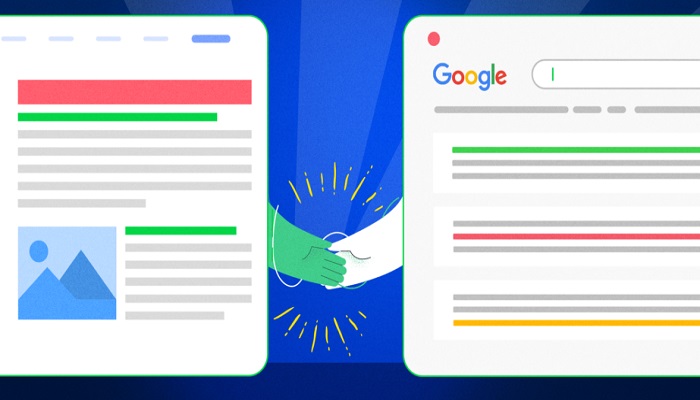You don’t have to wait until Google bots choose to index your blog post. Do you know that you can make Google crawl your blog post immediately after publishing?
If you are waiting for Google – it may take days, weeks, or even months, before they will crawl and index each of your blog posts.
There is also a tendency that they may not even index some of your posts at all – even after years.
Don’t be surprised!!!
After you have made Google immediately crawl your blog post, they will index it and it will start displaying on Google search almost immediately.
This is the best SEO you can perform for each of your online content.
It’s not a hidden secret – at least now you know!!!
This is very important for news and entertainment bloggers, their content needs to be crawled and indexed immediately after publishing it – then when people are still searching for that very information.
If they wait for Google to index it organically, then their competitors will be ahead of them.
Maybe after Google will index it – it will then be a piece of old news that no one will be searching for.
Am using the post you are reading now “How to Index Blog Post in Google Immediately After Publishing” as an experiment.
I published it 13 hours ago, I searched for the post URL on Google search – opening and closing the URL with double quotation marks – and got a result saying “did not match any documents”.
Imagine something I published over 13 hours and it is yet to appear on Google search.
Now the big question is how do I make this appear on Google search immediately?
In this article, we will learn how to index our blog post in Google Search immediately after publishing it with the Google Console (webmaster) tool.
On the old Google webmaster, this tool was called “Fetch as Google”, some of you who have taken advantage of the old platform may be familiar with that name.
Steps to Index Blog Posts Immediately After Publishing
1. You must have verified your Blog, Forum, or whatever kind of website you manage on Google Console. If you have not verified your site click How to verify your blog on Google Webmaster – to first verify your site.
2. Visit Google Console and log in with your Google credential (the same one you used to verify your site).
3. Click on the “Start now” button
4. On the next page, you will see the list of all properties. The properties are the websites you have successfully verified on the Google console.
On a particular account, you can verify as many websites as you wish. In the image above, I will select https://radpointer.com because that is the site am working with.
5. On the next page will display like shown on the screenshot below
Go to overview and enter the URL you want to index as shown on the arrow. Note the URL must be live and must be from the verified domain on the Google console.
6. After entering the URL click on “enter” on your keyboard.
7. On the final page you will have to allow it some minutes, which usually takes about a minute to complete. Do not close your browser while this is running.
8. Now you can see the index has been requested, it will start showing in less than 5min on Google search.
You have a maximum of 10 URLs to crawl daily, that will be a total of 300 URLs monthly. If you publish more than 10 articles daily you should choose your best 10 articles.
If successful then congratulations you have indexed your post on Google Search.
Now let’s double the quotation mark open and close our post URL as we search for it on Google search.
Hope this post was helpful. I tried to explain it step by step with images, to make it easy for newbies to accomplish. If you encounter any issue crawling your post please state it in the comment box, and you will receive a solution immediately.
RELATED ARTICLES