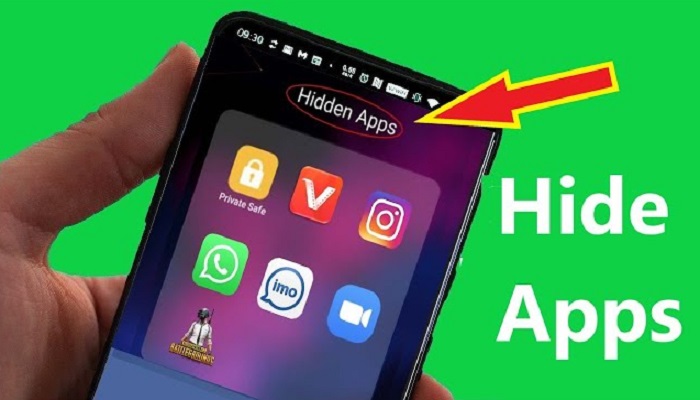In this article, you will learn how to hide any application on your Android phone; including WhatsApp and Facebook Messenger.
To hide apps on an Android device is quite easy. The Android device was not built with self-hide features. Otherwise, it would have been pretty much more comfortable.
Although some Android smartphones were built with this feature, the manufacturers of such phones were able to achieve it because the Android OS is an open-source application, so they were able to do further customization.
Over 93% of the Android smartphones in the world today do not have the self-hide feature to hide apps.
Does your phone fall among that 93%?
Don’t worry; I have four solutions to it here.
Most mobile phone user worries much about the privacy of the information they store on their phone as well as their chats.
Locking your Android device with a password, pattern, or with your fingerprint is not just enough, because you may be forced to open it under duress.
But if you can hide those sensitive apps – then no intruder will know that such apps exist on your phone.
Well, if your phone doesn’t allow you to hide your apps, you have four options that will let you hide your apps without any stress.
How to Hide WhatsApp, Messenger, and Other Apps
Privacy is a growing concern in our interconnected world.
Whether you want to protect your confidential work apps or keep your personal photos away from prying eyes, hiding apps on your Android phone can be a practical solution.
Let’s explore the various methods available to ensure your apps remain concealed.
1. Using the Built-in App Hider
Some Android smartphones come equipped with a built-in app hider.
This feature allows you to hide selected apps from the app drawer, making them accessible only through a secret method.
2. Third-Party App Lockers
For those who want an added layer of security, third-party app lockers offer advanced features like fingerprint locks, PINs, and fake crash screens, making it even more challenging for anyone to access your hidden apps.
3. Creating Hidden Folders
Organizing your apps within hidden folders can be an effective way to keep them out of sight.
You can customize folder names and icons to make them blend seamlessly with your home screen.
4. App Drawer Customization
Customizing your app drawer is another method to hide apps.
You can rearrange the order of apps or even create tabs to segregate apps you want to keep hidden.
5. Guest Mode
Guest mode is an Android feature that allows you to create a secondary user profile with limited access to apps.
This is an excellent option if you want to keep your private apps separate from your main profile.
6. Using Nova Launcher
Nova Launcher is a popular third-party launcher that offers the option to hide apps easily.
You can set up gestures or shortcuts to access these hidden apps quickly.
7. Disabling App Notifications
Sometimes, it’s not just the app itself that you want to hide, but also the notifications that come with it.
Android lets you disable notifications for specific apps, ensuring no one sees any alerts.
8. Utilizing Secure Folders (Samsung)
Samsung users have the advantage of Secure Folders, which provide a separate space for hidden apps.
This feature uses encryption to keep your apps and data secure.
9. App-Hiding Apps
There are specialized apps available on the Google Play Store that are designed solely for hiding other apps.
These apps often offer additional features like disguising hidden apps as calculators or other innocent-looking icons.
10. Changing App Icons
You can also change the icons of your apps to make them less conspicuous. This is a subtle but effective way to hide apps in plain sight.
11. Multiple User Profiles
Android allows you to create multiple user profiles on a single device.
Each profile can have its own set of apps, providing an excellent way to hide apps from others who use the same device.
12. Invisible Widgets
Widgets can reveal the presence of certain apps. To counter this, you can use invisible widgets to hide apps while maintaining access to them.
Accessing Hidden Apps
Always remember how to access your hidden apps, whether through gestures, shortcuts, or secret codes.
It’s crucial not to forget the methods you have chosen to hide your apps. If you do, it will be a big challenge the access the app.
Conclusion
Privacy is a fundamental right, and in the digital age, it’s essential to protect our personal data.
Android offers various methods to hide apps on your phone, ensuring that your private information remains just that—private.
Whether you choose built-in features or third-party apps, the key is to find the method that suits your needs best.
However, I do not recommend you root your Android phone. Because you have other alternatives. Launchers apps remain the best option to hide your apps on Android devices.
RELATED ARTICLES
- Complete List of Android Secret Codes
- List of Android Version Names and Release Date
- 8 Ways To Save Your Android Battery Life Forever
- 5 Ways To Identify The Owner Of A Phone Number
Related Tags: best launcher to hide apps | how to hide apps on Android without rooting.