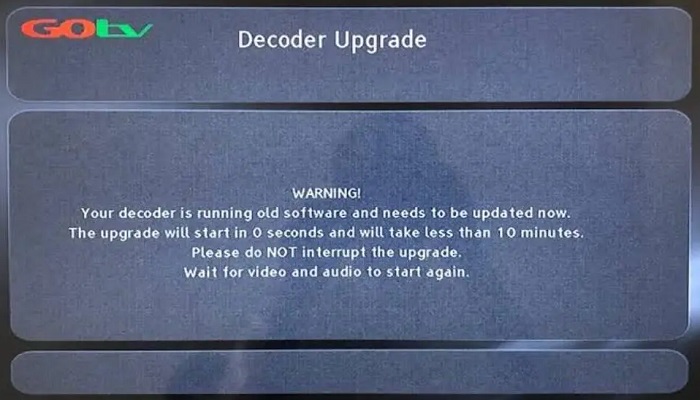This article explains how to fix your decoder is running old software and needs to be updated now in GOtv.
If you are reading this post, then I am sure you must have noticed an error on your GOtv that says, “Your Decoder is Running Old Software And Needs To Be Updated Now.
The upgrade will start in 0 seconds and will take less than 10 minutes. Please do NOT interrupt the upgrade. Wait for video and audio to start again.“
This error has become so common in recent times among GOtv users. It’s not supposed to be an error, but an upgrade notice.
The GOtv decoder upgrade is supposed to start automatically in 5 seconds after the error appears, that’s why you will see a countdown timer.
But after the 5-second countdown, the decoder upgrade will refuse to initiate an update automatically.
Whenever this occurs, the upgrade will refuse to disappear. Not only that, everything on the remote will stop functioning. Even the button decoder also stops working.
The few times I experienced this, it put me into confusion, as I was unable to watch my GOTV cable network for several hours, missing out on my favorite programs.
I tried almost everything possible, but all were futile. Had to check my second GOtv decoder. To my greatest surprise, there was no update or upgrade on that one, and it was working fine.
It came to my mind that I have the MyGOtv app, which can be used to clear errors.
But after launching the app on my phone, the errors that can be cleared are E16 (Service is currently scrambled) and E30 (Checking the subscription status).
The current error, “Your Decoder Is Running Old Software And Needs To Be Updated Now,” can not be cleared with the app. That’s sad to hear.
Now to the big question, how to clear the GOtv error, your decoder is running old software and needs to be updated now.
How to fix “Your Decoder Is Running Old Software And Needs To Be Updated Now” on GOtv
Method 1
Turn off and then turn on your decoder power from the power source.
Remember, when this issue occurs, the remote and power button on the decoder will stop working.
So to do this, you will have to turn off the power socket where your GOtv decoder is plugged in and turn it back on.
Doing this will restart/reboot the decoder. The error screen may go off, and all will be fine.
If this doesn’t work, as it may not work in some cases, try the next method below.
Method 2
Use of command.
- Unplug your GOtv decoder from the power socket.
- While the decoder is unplugged, press and hold p+ (Not on the Remote)
- Plug back the decoder, and keep holding the +P button until “CODE” appears on your TV screen.
- When that happens, remove your hand from the p+ and press p- twice and p+ twice (Not on the Remote, those buttons are on the decoder), that should show as 0011 on the CODE spot on the screen.
- After that, hold till the screen proceeds to “FORCE UPGRADE” and begins the software upgrade download. Wait till the download is completed, your GO will be restored to normal, and all the channels you subscribed to will be restored. See the image below.
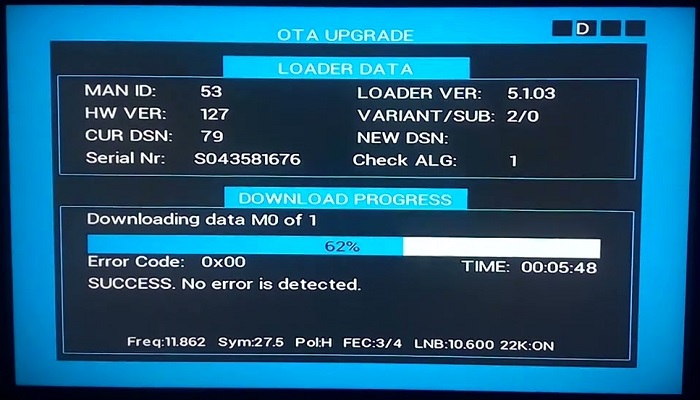
Method 3
Contact GOtv customer care
Next, you may have to call GOtv customer care. To get the GOtv customer care details, you can check our article on GOtv contact details and customer care number.
Calling the customer care of GOtv might take a few minutes to get a GOtv agent to attend to you. Even if they do, you will be asked to restart your decoder.
Give it some time, this will definitely work, turn off and turn it on again in a couple of minutes, the error screen will disappear, and all stations you subscribed to will start showing.
RELATED ARTICLES