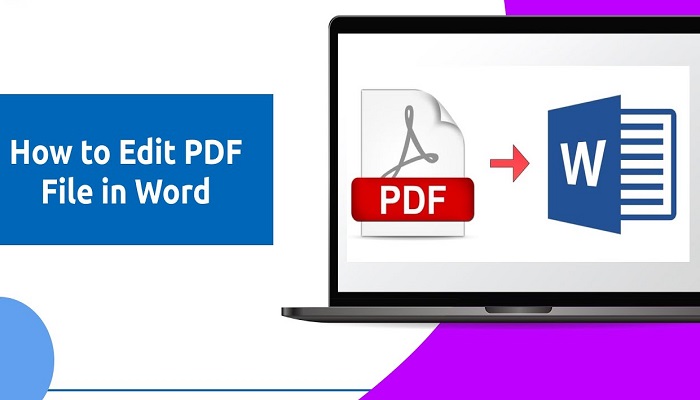This article explains how you can edit PDF files for free in Microsoft Word 13.
Keeping your files in a PDF extension is lovely; this is because PDF keeps file contents in a static form, which makes it easy to read from every device that supports PDF without changing the file styling.
If a file is saved in Microsoft Word format (.doc) its styling may change if viewed from another device, especially when a different Microsoft Office version or a different software was used to view it.
Due to this, most people love to save their documents in a PDF format, but the major issue they have is editing a PDF document.
Most PDF readers do not allow users to edit the .pdf files; some that allow, charge for it, and users will have to pay for that feature.
But do you know that you can edit a PDF file with Microsoft Word?
Statistics show that over 90% of Windows users have the Microsoft Office Suite on their PC. Knowing fully well that over that MS Word is among the Microsoft Office tools, there is no reason for users to bother themselves with how to edit PDF files, when this can be done for free with MS Word.
This article tells how to edit PDF files for free with the MS Word application.
How To Edit PDF Files With Microsoft Word
Note: To do this first, you must have Microsoft Office installed in your system.
1. Open the Microsoft Word app on your system.
2. Click on “File” then “Open” in MS Word to select a PDF file
3. My PDF file is on my Desktop, so I will select the Desktop option.
4. Now select the place where you saved the PDF file.
5. Once the PDF file is opened in a Word Document, it will be editable
6. After editing your work, select the option to save the file, click on the save extension drop-down, and select “.pdf” and then save.
It will save your work in PDF format, but if you select “.doc” it will save your work in Word format, other save extension formats are also available.
Alternatively, to edit a PDF file in Microsoft Word, simply right-click on the PDF file, select “Open With” search in the options, and select “Microsoft Word”, the Word App will open the PDF file automatically, then edit it, after which, save it in any format of your choice.
Please note that converting PDF to DOC may cause slight changes in the formatting, especially if the file contains images and a table; MS Word may not be able to retain the exact formatting or alignment.
That is all, it is as simple as that. I hope this article was helpful.
If you have questions or suggestions, please use the comment box for a general view.
RELATED ARTICLES