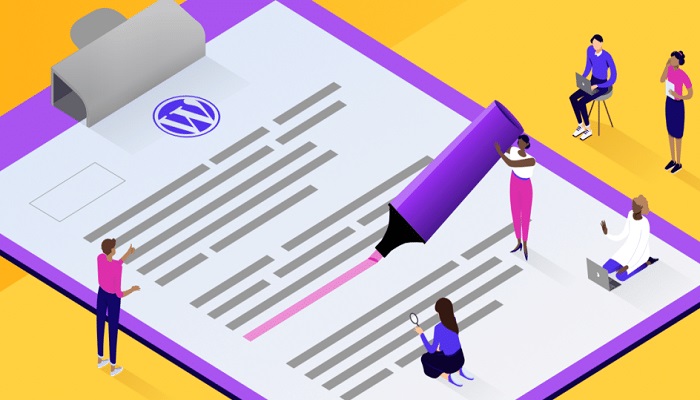Most WordPress users pay no attention to Post Revisions. WordPress didn’t provide a direct option to enable and disable it in its framework.
If you post daily on your WordPress site in just a year, you will have thousands of post revisions.
In an average WordPress blog, the total post revision is 4 times the total post. This is to say that if you have a total of 300 posts, your total post revision will be over a thousand.
The most annoying thing is that the post revisions are stored on your WordPress database. It may reduce your site loading speed because it has increased the queries, and it also keeps lots of redundant files.
With the use of most WordPress optimizing plugins, you can delete all existing post revisions on your database. But how long will you continue to do this – knowing fully well that such WordPress optimization plugins may be vulnerable at times?
In this post, we will learn how to delete or limit post revisions manually and with the help of WP plugin.
How to Disable Post Revisions – Manually
WordPress post revisions can be disabled by adding the below line of code in your “wp-config.php” file;
define('WP_POST_REVISIONS', false);
How to Limit Post Revisions – Manually
You can also limit the number of post revisions counts to any amount of your choice by adding the line of code in your “wp-config.php” file
define('WP_POST_REVISIONS', 3);
In the case above, I used 3 in the code above. It means the number of post revisions on my WordPress machine cannot exceed 3 per post. But you can change the value to your needs.
Note: if you add the two sets of the line in your “wp-config” file – the post revisions disable function will supersede the post limiting function. Therefore you are expected to choose just either of the codes.
How to Limit Post Revisions With Plugin
There are many WordPress free plugins that you can use to reduce the number of your WordPress post Revision.
For this article, we will focus on WP Revisions Control plugin.
The first thing you will have to do is to download and install the WPRevision Control Plugin. If you don’t know how to do this you may want to read How To Install WordPress Plugins – 3 Methods Explained
After installing and activating the plugin, go to Settings » Writing page, then scroll down to WP Revisions Control heading section.
Simply enter the number of post and page revisions you want to store on your site. After entering your desired post and page revision click on the Save Changes button as shown on the image above.
This will control the number of revisions stored in your WordPress database. And also decongests your database.
With the WP Revision Control plugin, you can delete revisions for an individual post. Simply by editing the post where you wish to delete revisions.
I hope this article was helpful to you. Please use the comment box below to communicate with me. I will always be online to assist you.
RELATED ARTICLES