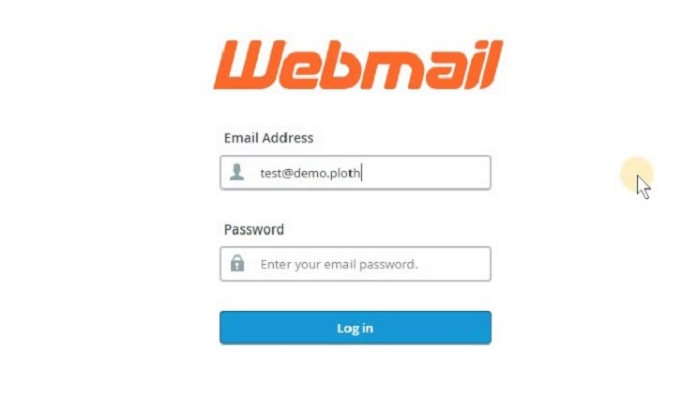In this article, you will learn to create webmail in less than 2 minutes without having to incur an extra cost.
How professional will it be to have a personal email address like yourname@yourwebsite.com?
It will be massively professional, right?
How about telling your friends and family that your email address is yoursurname@yourwebsite.com
Some sort of household fame starts right? Of course, they will respect you more and you will gain more popularity!
No doubt, Hotmail or Gmail addresses work just fine for emailing your friends, family, and co-workers.
When you start having clients, most especially for online businesses, and you start sending emails to your customers with yourname@gmail.com, then you lose your credibility.
No customer or client will respect your business when you start mailing them with an email address with suffix like @gmail.com or @yahoo.com.
They may even sense some sort of online scamming in your business, so setting up an email address with the @company name will be more professional.
It will not only give your customers a good first impression of your business but also a reflection of what you can offer.
So the question now is How do I get an email address with my domain name for free?
Before I answer this question, you need to take a look at some things that will be the major determinants in getting an email address with your domain name as the suffix.
Do you even have a domain name?
Have you purchased a hosting plan already?
Which type of hosting plan did you purchase from your hosting company? (This will determine the number of different email addresses you can get with your domain name.)
Of course, you can get your custom email addresses without a website, but you will need at least a domain name and a hosting plan.
Furthermore, the benefit of getting your hosting plan from the same place you got your domain name from is that you won’t go through the stress of having to start changing nameservers or doing some settings on your cPanel.
Also, don’t be deceived by the headline you saw; getting a custom domain isn’t free at all. The best things in life aren’t free, even in Freetown, things are not free.
Also, you must have seen all this G-suite stuff and the likes, e.g., Zoho telling you to get a custom domain name from them.
Am not saying they are scams, but please get it at the back of your mind that you will pay for hosting anda domain name
Online surfers do ask, “How do I create a Gmail account with my domain name?”
But I guess they want to sync their custom domain name to their Gmail.
2 ways to get a free Webmail (free custom email)
Here is a quick guide to getting your own branded email address, which will include:
How to create your own email domain free without a website, domain name, or hosting plan, also how to set up Gmail to send and receive emails using your domain name, or how to link a domain email to Gmail.
I will suggest, or let me say advise, that you go for the second option, which is creating your own email domain for free without a website, which is the safest.
How to create your own Webmail for free
So let’s start, I’m illustrating this with cPanel which is the Control panel majority of all hosting companies use
Step 1: Log in to your cPanel from your hosting dashboard
Step 2: Locate the “email account” in the cPanel section.
Step 3: After clicking on the email account, a new page will be brought up for you to fill in some necessary information like email (under the account name, enter something like yourname, admin, contact, etc.), password, etc. Fill them without Prevarication
Step 4: You should get a message that your email is active and ready. You will start receiving emails when anyone messages you with that address.
If you don’t get the message, there are many things involved: probably your hosting package doesn’t support adding a custom email, you chose a weak password, or you don’t have enough disk space.
So I created a custom domain name now, where do I start?
How do I check my inbox and the likes Well, let me introduce you to this: click on the “view” in the success email.
When next you want to check your inbox, just go to webmail.yourdomainname.com, and replace yourdomainname.com with your URL.
It won’t be that easy to check your inbox, right? Yes, I know! So the next step is how to sync your domain email with your Gmail app.
How to set up Gmail to send and receive emails using your domain name, or how to link domain email to Gmail
Step 1: Open your Gmail app
Step 2: Click the menu option at the edge, 3 overlayed lines on mobile
Step 3: Something like this, as in the image below, should display. Click on “Add Account.” I censored some things out, that’s why there are many white or blank spaces
Step 4: Next is a page where you will be told to choose the type of mail. Click Other
Step 4: So the next step is to enter your email address, so enter your custom email address here. Something like you@company.com. When you are done, click “Next”
Step 5: Now this is where confusion may set in, you will be told to choose the type of account the email is. Most hosting companies use Personal (POP3), so click on it
Step 6: So the next page will tell you to enter your password, don’t forget this is the custom email password you entered in your hosting cPanel.
Step 7: A page will be displayed, which will consist of the information you entered before, but new fields will be added,d which include port and security type.
Port varies, so I will suggest you email your hosting company for it.
Also, the security type varies, so email your hosting company’s customer care to get the actual one.
Thanks for your time, and have a nice day ahead
RELATED ARTICLES