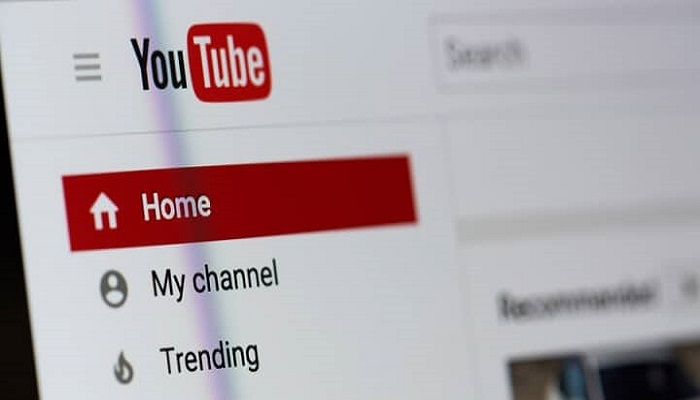The very first step to take if you want to make money with YouTube is to create a YouTube channel.
But that doesn’t mean you can just go to this video platform, create a channel and the next thing you see is you’re a millionaire.
That would have been great if there were any legitimate businesses like that.
But because there is no such business that can bring you to the limelight without knowing the nitty-gritty of the business, don’t be surprised if YouTube also follows the tradition.
First of all, you need to know how to create a YouTube channel before you can make money from it.
In other words, you should know how to create a YouTube channel for a business, because you might not be able to monetize your channel if it’s not for a business.
So, without having a YouTube channel, you can only go to YouTube and watch other people’s videos and make comments.
If you want people to watch your videos and get some royalty payments from other brands, it’s very important you know the strategic steps to create a YouTube channel that makes money.
And that isn’t difficult at all.
If you’re ready, let’s get to business!
Steps on how to create a YouTube channel for a business
The following steps would enable you to have an online presence on YouTube and have access to YouTube features that can make you upload and monetize your videos.
In fact, the word “easy” isn’t enough to describe how simple it is to create a YouTube channel, compared to creating a Facebook account.
So, you have to take the following steps to create a YouTube channel and begin making money from it.
- Go to YouTube and sign in with a Google account
- Create a brand channel
- Upload your first video
- Organize your YouTube channel videos
- Create playlists
- Create channel sections
- Create a YouTube channel trailer (optional)
- Verify your YouTube channel
Each of these steps will be discussed below to make you really understand how to create a YouTube channel the right way for a business.
#1. Sign in to YouTube with a Google account
The very first step to setup a YouTube channel is to sign in to YouTube with a valid Google account.
This implies that you need to create a Gmail account if you don’t have one yet.
As Google owns YouTube, you’re required to have a Google account before you can create a YouTube channel.
Technically, every Google account is by default linked to YouTube and all other Google products and services across the web.
For this reason, no registration or sign-up whatsoever is required to start using YouTube.
In case of no Google account
If you don’t have a Google account yet, this is the high time you have one.
Go to Google and sign up for a new account.
Creating a new account on Google doesn’t have to take more than a few seconds before your account is ready.
So, do it right away.
And when your account is ready, apply step #2 in this guide to sign in to YouTube.
In case you have a Google account
If you already have a Google account, opening a new one for the purpose of creating a YouTube channel isn’t necessary again.
All you need to do is to go to YouTube either through the web or mobile app and click Sign in at the top-right corner of the page.
From there, you would be redirected to Google account and asked to sign in to Google.
In case, you have more than one account, ensure you take note of the one you’re signing in with so you don’t have problems accessing your YouTube channel some other time.
#2. Create a brand channel
After signing in to YouTube with your Google account, you can now create a channel to work with on your YouTube account.
Just as you did above, go to the top right of your YouTube account homepage and click on the user avatar.
A menu will drop down.
Look through the menu and find “Create a channel” and click on it.
You’ll then be prompted via a popup page to start or cancel the process.
So, click GET STARTED button and proceed.
On the next popup page, you’ll be required to “choose how to create your channel” by giving it a name.
For this reason, you have two options.
You can either create your channel using your Google personal account name or a custom name, which can be anything such as a brand or product name.
A YouTube channel doesn’t have to be named after you or be the same name you’re using on your Google account except it’s extremely necessary.
Pro tip: It’s advisable to give your channel a brand name or term that depicts the business that the proposed channel is all about.
On the next page, you’ll be prompted to customize your channel and the following tasks will be required:
- Upload a profile picture: Get a graphic designer to make an amazing image for you based on the concept of your business channel.
- Tell viewers about your channel: Write a fascinating description for your channel. Let it be short and very accurate, saying what your channel is all about by adding a few search terms.
- Add links to your channel: This gives you the chance to link your website and social media accounts to your YouTube channel so your audience can stay connected with you via all your platforms.
No hard work is required, didn’t I tell?
Without carrying out these tasks immediately, your channel is ready for use. But you can’t just stop here if you want it to be attractive.
Click SAVE AND CONTINUE when you’re done customizing or click SET UP LATER if you want to come back to it.
So, whatever option you choose, you’ll be redirected to your channel homepage where you can do other things.
Now that you know how to create a YouTube channel, it’s about time you begin to put your channel to use.
And for optimum performance, you have to know how to customize your YouTube channel.
#3. Optimize your channel
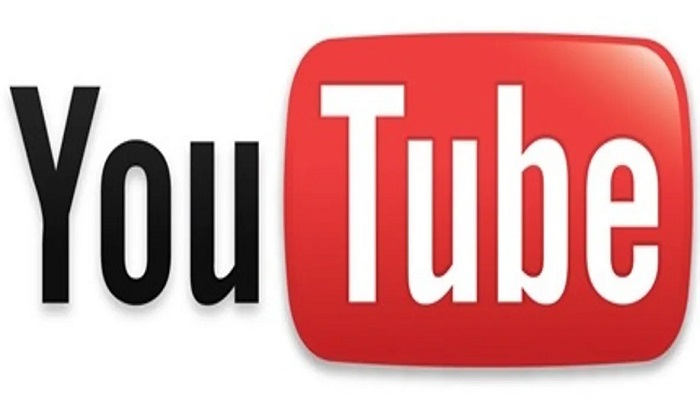
Customizing your YouTube channel is all about tweaking your channel – change its default settings and make it more discoverable.
This can be done in a way that users can easily discover your channel and its video content when surfing YouTube and Google as a whole.
From your channel homepage, click “Customize channel” and you’ll be directed to your channel customization page.
There are three tasks to carry out on that page:
- Layout
- Branding
- Basic info
You’ll be required to complete each of the tasks with relevant information or key terms.
And to do this, click on each tab and do all the needful.
Customize your channel layout
When you click the “Layout” tab, you’ll see three items to work on and these are:
- Channel trailer: This is for people who want to subscribe to your channel. A trailer is a short video that describes and explains what your YouTube channel is all about. This can be used to help new visitors know more about your channel, and further be convinced to subscribe for more updates coming from you.
- Featured video: This is for returning subscribers. Any video added for this purpose is to add more insights into what your subscribers are to enjoy on your page. For this reason, the video that is added here won’t show again at the top of your page for any subscriber who has watched it earlier.
- Featured sections: It’s very advisable to arrange, classify, and organize your videos on YouTube and featured sections will do the job for you perfectly.
Featured sections allow you to organize your videos so they can be added to each section you create for your channel as appropriate. This won’t let your videos get crowded in one place.
Based on the tasks here, you must have uploaded some videos to your channel before you can customize its layout.
For this reason, create your channel trailer and featured videos and add them to your channel in order to set up your channel layout.
And for the featured sections, YouTube provides you with three categories of sections under which you can add up to ten sections to your channel altogether.
The first category is “Uploads”, which includes:
- Popular uploads
- Short videos
- Live now
- Past live streams
- Upcoming live streams
The second category is “Playlists”, which includes:
- Single playlist
- Created playlists
- Multiple playlists
Another benefit of creating sections for your channel is to use the sections to plan your video content.
As you’re adding your videos, ensure you add them to the best section contained in your channel.
All this can help you make your YouTube channel look more advanced and professional.
Branding your channel
When you click the “Branding” tab, you’ll see three items to work on and these are your:
- Profile picture
- Banner image
- Video Watermark
All these are to be added to your channel to depict what the channel is all about and target your audience.
- Profile picture: Your profile picture is the image that appears where your channel shows on YouTube – it usually appears next to your videos and comments. If you want to create your profile picture, YouTube recommends that the size of your profile image should be at least 98 x 98 pixels and 4MB or less. The image can be in PNG or GIF (without animation) format.
- Banner image: Banner image is the wide image that appears across your channel. For the best performance on all devices, YouTube recommends that the size of your banner image should be at least 2048 x 1152 pixels and 6MB or less.
- Video watermark: Video watermark is the image that constantly appears at the bottom-right of the video player when your video is playing on YouTube. This can be your branded logo, signature, or stamp. YouTube recommends that the size of your video watermark should be 150 x 150 pixels. The image can be in PNG, GIF (without animation), BMP, or JPEG which is 1MB or less.
While you’re doing all this, have your audience persona in mind.
Because you’re not branding your channel for yourself, you have to focus on your audience.
So, in case you need to know more about the concept of online branding, discover how to brand your business online with this trick.
The essence of this is to make your channel more personalized and fascinating to your target audience.
Complete or update Basic info
When you click the “Basic info” tab, you will see three items to work on and these include your:
- Channel name and description
- Language and links
- Contact information of your channel
If you need to edit or update this information, you’re free to do so.
All you have to do is click on the item you want to change and update all the necessary information thereof.
When you’re done customizing your entire YouTube channel, look towards the top-right of the page and click the PUBLISH button to effect all the changes you’ve just made.
#4. Upload your first video
After creating your channel, make sure you upload your first video to begin engaging your audience.
Your video content has to be very resourceful to make your first viewers view your video till the end.
Many viewers might not give you a thumbs-up or subscribe to your channel after watching your first shot.
That doesn’t mean your video is worse.
You only need to regularly upload amazing videos to your channel and let your audience know that you’re targeting them.
But how would you do that as a beginner?
Before you can shoot an amazing YouTube video, a lot of things have to be done.
Most importantly, you need to:
- Acquire some equipment and know how to use them to your advantage.
- Improve your presentation skills.
- Make sure your content targets the right audience.
- Let your audience see you’re improving.
In this post, you’ll get all the things you need to know on how to film a professional YouTube video that makes money.
#5. Optimize your video for search engines
Once you start uploading videos to your channel, it becomes very important to optimize them for search engines.
This is to make search engines understand what your video is all about, so they can fetch the video alongside the search results and increase your reach.
So, to optimize a YouTube video, below are the things you need to do:
Optimize the video title
The title of a video plays a very important role in engaging an audience.
Since the title is meant to define what is in the video, you must write it in a way that it can depict what the audience will find in the video.
In view of this, writing a title that will make the audience click and watch your video goes beyond merely filling the title space with some text.
You need to make the title compelling, concise, accurate, and relevant to the context of the video.
Optimize the video description
You have a 1000-character space to describe your video while uploading it to your YouTube channel.
But by default, all that the audience can see in the description is just the first two or three lines which is around 100 characters.
So, in order to leverage your video description, let the most interesting part of it be at the beginning.
This will make the audience read and understand the description at a glance.
Add relevant tags
The use of tags doesn’t only help the audience understand what your video is all about but also helps YouTube to understand both the video and its context.
In essence, YouTube will associate your videos with other videos that use the same tags as you do.
And this can make your videos appear among other related videos.
Add relevant keywords
Keywords are possible search terms that searchers use when searching for something.
Search engines use the keywords to determine the relevance of a video while compiling the search results.
For that reason, you need to optimize your video by adding relevant keywords to its title and description.
When a search is made with any of the keywords on your video, the search engines use the keywords to determine the relevance of the content.
So, the more the keywords meet the search intent, the more people will discover your video on YouTube and Google.
#6. Build your audience
The moment you start uploading great videos to your channel, the next thing to do is to build your audience.
And that can be done by generating subscribers to your channel.
It’s very important to build your audience if you want to make money with YouTube.
Without this step, any discussion on how to create a YouTube channel and make money from it is incomplete.
If you have the best video and no one is watching the video, there is no way you can make money from it.
But if the audience subscribes, your money will come in double!
So, to create a YouTube channel and make money from it, someone has to watch your videos.
Assuming you monetize your YouTube channel with Google AdSense, the longer the view hours you realize with your videos, the more money you make.
There are many ways to build your audience on YouTube and here are they:
- Engage with your audience
- Share your videos on social media
- React to viewers’ comments.
- Shoot videos that answer questions that the audience asks.
- Optimize your videos to boost your visibility on Google.
- Do giveaway prices for subscribers.
Conclusion
This guide won’t only show you how to create a YouTube channel for a business but also how to optimize your video and boost your reach.
Take your time to study this guide and follow all the steps discussed thereof to create your YouTube channel and start uploading amazing videos on the channel like a pro.
RELATED ARTICLES