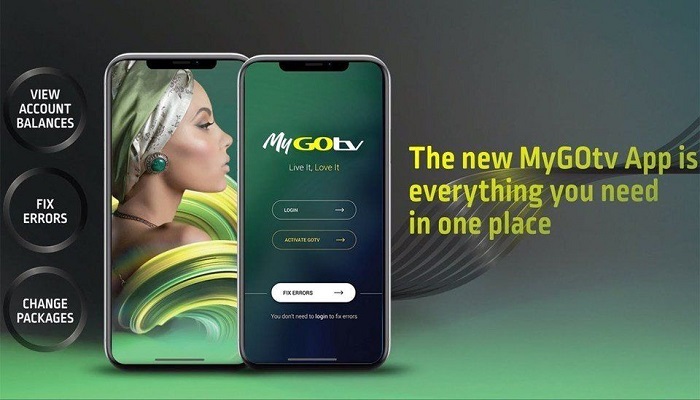In this article, you will learn how to clear error codes on GOtv using the MyGOtv app.
GOtv is a very popular digital television service that provides affordable entertainment to millions of households across various countries, especially in Africa. The Services/package is owned by Multichoice.
While it offers a wide range of channels and shows around the world, Gotv users might encounter errors that can disrupt the services.
Previously we have written an article on all GOtv error codes and solutions, if you are interested in that you can click on the link below.
But in this article, we will be looking at how to clear different GOtv error codes using the MyGOtv app.
MyGOtv is an awesome app owned am managed by GOtv, with this app you can manage almost everything on your GOtv, including your GOtv subscriptions, changing of GOtv package, clearing error codes, and many more.
However, we will be focusing on clearing the GOtv error code using the MyGOtv App.
Fear not! With the MyGOtv app, you have a powerful tool on your mobile phone that can be used to manage almost anything on your GOtv services.
Understanding GOtv Errors
GOtv errors can occur due to various reasons, such as signal issues, subscription problems, or decoder malfunctions. When you encounter an error on your GOtv it is necessary that you understand the meaning of that error, that is one step to solving it.
Some of the most common GOtv error codes include Error E16 (Service is currently scrambled), Error E17 (Service is currently not available), Error E48 (Signal not found for this channel), Error E32 (The Smartcard is not enabled for this channel), and Error E30 (No service available). Each error code indicates a specific issue, which we will address in detail later.
Introducing the MyGOtv App
The MyGOtv app is a user-friendly application designed to enhance your GOtv experience.
Available for both Android and iOS devices, this app empowers users to manage their subscriptions, view their account details, and resolve errors effortlessly.
How to Clear GOtv Errors with MyGOtv App
Here’s a step-by-step guide to clearing errors on GOtv using the MyGOtv app
- Downloading and installing the MyGOtv app is simple. Just visit the Google Play Store or Apple App Store, search for “MyGOtv,” and click on the “Install” button.
- Launch the MyGOtv app: Open the MyGOtv app on your smartphone or tablet. Ensure you have a stable internet connection for smooth navigation.
- Log in to your account: Enter your registered phone number or email and IUC number to log in to your GOtv account.
- Locate “Fix Error”: Once you’re logged in, scroll on the MyGOtv app you will find “Fix error”, then Click on it.
- Select the error: On the next page, click on the dropdown and select the error code that you want to fix.
- The error code you will select should be the same as the error that appears on your GOtv screen.
- Click on “Fix Now”: After this, the error will disappear in less than 2 minutes.
Conclusion On Clearing Errors on MyGOtv App
With the MyGOtv app, managing and troubleshooting errors on your GOtv decoder has never been easier.
You can quickly clear various error codes and enjoy uninterrupted entertainment.
Remember to keep the app updated and maintain your GOtv hardware regularly to ensure a seamless viewing experience.
RELATED ARTICLES