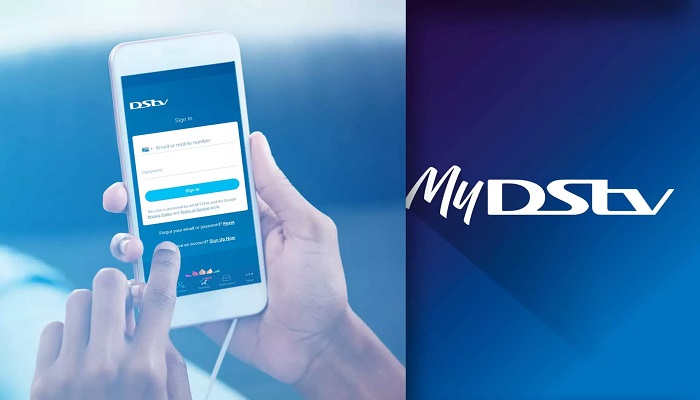If you are a DStv subscriber, you may encounter errors while trying to enjoy your favorite shows and channels.
These errors can be frustrating, but thankfully, DStv has introduced the MyDStv App, which allows you to manage your account and troubleshoot common issues conveniently.
In this article, I will guide you through the process of clearing errors on DStv using the MyDStv App, providing step-by-step instructions to ensure you can get back to watching your favorite content in no time.
Understanding the MyDStv App
The MyDStv App is a user-friendly mobile application that empowers DStv subscribers to take control of their accounts.
The application is available for both Android and iOS devices, making it accessible to a wide range of users.
The app enables you to manage your subscription, view your payment history, change your package, and most importantly, resolve common errors that may disrupt your viewing experience.
How to Clear Errors on DStv with MyDStv App
1. Install the MyDStv App
To get started, head to the App Store or Google Play Store, depending on your device’s operating system.
Search for “MyDStv App” and click on the install button to download and install the application. Once the installation is complete, launch the app and log in using your DStv credentials.
2. Navigate to the MyDStv App Interface
Upon logging in, you will be greeted by the user-friendly interface of the MyDStv App.
The app is designed to be user-friendly, with easy-to-access menus and options. Familiarize yourself with the layout, as it will help you navigate and troubleshoot effectively.
3. Locate the Fix Errors Icon
When you log in to the MyDStv app and scroll down, under self-service, you will find Fix Errors, click on it.
4. Select the error type
There are over 10 errors that can occur and interrupt your DStv viewing. Most of these errors can be fixed with the MyDStv app.
You will find a “Select an error code” dropdown, click on the dropdown, and choose the error code that is appearing on your screen.
5. Finalizing the clear error
After selecting the error, a “Fix Now” button will appear, click on it to finalize the clear error process using the MyDStv app on Android and iOS.
After doing this, turn on your decoder, the error will be fixed in most cases within 2 minutes.
Common DStv Errors and Fix
- Error E16 (Service is currently scrambled): The E16 error is one of the most common issues faced by DStv subscribers. It occurs when your subscription has expired, and your decoder is no longer authorized to access certain channels.
- Error E32 (Viewing is temporarily blocked): This error indicates that there are no channels linked to your account. Clear with the MyDStv app, try resetting your decoder or contacting DStv support.
- Error E30 (Checking subscription status): This error indicates that the decoder is trying to verify your account. It usually resolves on its own, You can also clear the error with the MyDStv app.
- Error E19 (Subscription has expired): DStv error code E19 indicates that the service on your decoder is currently scrambled. This usually happens when there’s an issue with your subscription.
- Error E48 (Signal not found): This error appears when your decoder is unable to receive a signal from the satellite dish. Check your dish alignment, cables, and connections to fix this issue.
- Error E143 (Service is not enabled): This error occurs when the channel you’re trying to access is not included in your subscription package. You might need to upgrade your package to access the desired channel.
Conclusion
The MyDStv App is a powerful tool that puts control back into the hands of DStv subscribers.
With its user-friendly interface and comprehensive error-clearing features, you can resolve common issues quickly and enjoy uninterrupted access to your favorite content.
The next time you encounter an error on your DStv, simply grab your phone, open the MyDStv App, and clear the error with ease.
RELATED ARTICLES