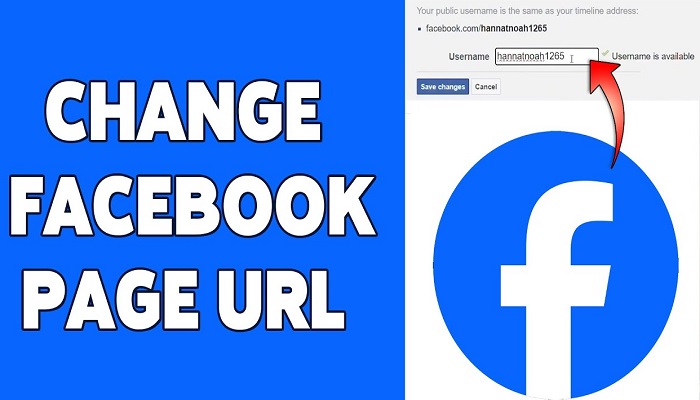In this article, you will learn how to change or edit your Facebook Page URL to enable people to find you easily on the web.
Facebook Page URL is as important as the Facebook Page itself – because its page URL will be inserted into a web browser to link directly to the page.
After creating a Facebook Page, the auto-generated URL to the page is always not so pretty and sometimes does not suit its page name.
This has made it very difficult for FB page owners to easily give out their page links to people. The main way out for them is to login into their Facebook for them to get the link.
If the link is made flexible and editable, Facebook users can easily reconstruct the URL to something very easy to remember.
And for this reason, adjustments were made. For a very long time now Facebook has made it possible to edit or change the auto-generated URL (also called “Username”) to link to a Facebook Page.
What is a Facebook Page URL?
A Facebook Page URL is the web address where users can find your Facebook Page. By default, Facebook assigns a generic URL that includes a string of numbers. However, you can change this to a custom URL, also known as a username, that better reflects your brand or business.
Default vs. Custom URLs
Default URLs are often long and difficult to remember, such as facebook.com/pages/Your-Business/1234567890. A custom URL, like, is shorter, more memorable, and easier to share.
Step to Change Facebook Page URL / Username
- Log into Your Facebook Account: Begin by logging into the Facebook account that has administrative access to the Page you wish to update.
- Go to Your Facebook Page: Navigate to the Facebook Page you want to change. You can find your Pages by clicking on the “Pages” section in the left-hand menu.
- Access the Page Settings: Once on your Page, click on “Settings” located at the bottom left of the Page.
- Edit the Page Info: In the settings menu, select “Page Info” to edit the details of your Page.
- Change the Username: Look for the “Username” field. Click on it and enter your desired username. If the username is available, a green checkmark will appear. Once you’ve chosen your new URL, click “Create Username” to save the changes.
Rules for Customizing Your Facebook Username
-
- You can not choose a username being used by someone.
- Usernames will only contain alphanumeric characters, which are A-Z, 0-9, and period, which is designated as “.“
- Periods (“.”) and capitalization will not count as part of the username, for instance, pauljohn24, paul.john24, and paul.john.24 will all seen to be the same username in this case.
- Usernames must contain a minimum of 5 characters.
- Usernames must not contain a generic terms or extensions (i.e. .net .com .org).
- Usernames can be edited or changed by the page admin.
RELATED ARTICLES