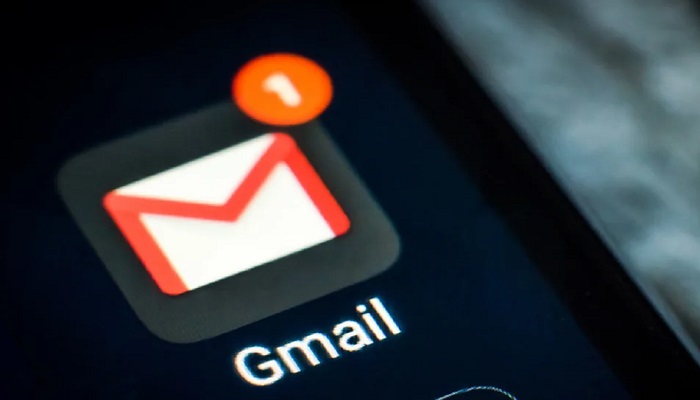Do you wish to add more email accounts to your Android device?
If yes, then you have to read this post.
Most of us, especially those in an online business, have more than one just email account.
The good news, the Gmail app now allows you to add an email account either from a Gmail account or other email providers like Yahoo, Outlook, Hotmail, Live, and others.
Adding all your Email accounts in your Gmail app will enable you to manage all your email accounts under one platform, you no longer have different download apps to manage each of your emails or keep logging in and out from your web browsers.
Add additional email accounts Gmail App
1. Tap the Gmail icon on your Android device to open Gmail.
2. If you are not logged in, enter the username and password of one of your Gmail accounts.
3. If logged in, Tap on the drop-down shown in the left top corner just after your email id, and select “Settings“.
4. Next, Tap on “Add account” listed on the drop-down options
5. It will display options of some email providers, tap on the email provider you wish to add its email (i.e. tap on Yahoo if you want to add a Yahoo email to your Gmail app) or tap “others” if your email provider is not listed
6. An option will show up requiring you to add an existing or new email (This option is only for those adding a Gmail account) tap on “existing” if you have another Gmail account you need to add or tap on “new” to create a new Gmail right there.
7. Enter the credentials of the email you want to add correctly and accept the terms. And that is all. The new email will be added to your Gmail app.
Congratulations, isn’t it so easy, were you expecting more steps?
With this, even if you have ten email accounts, you can easily manage them all with ease under the Gmail app, all you need to do is add it.
RELATED ARTICLES